How to Use Libcal: Your Library Calendar!
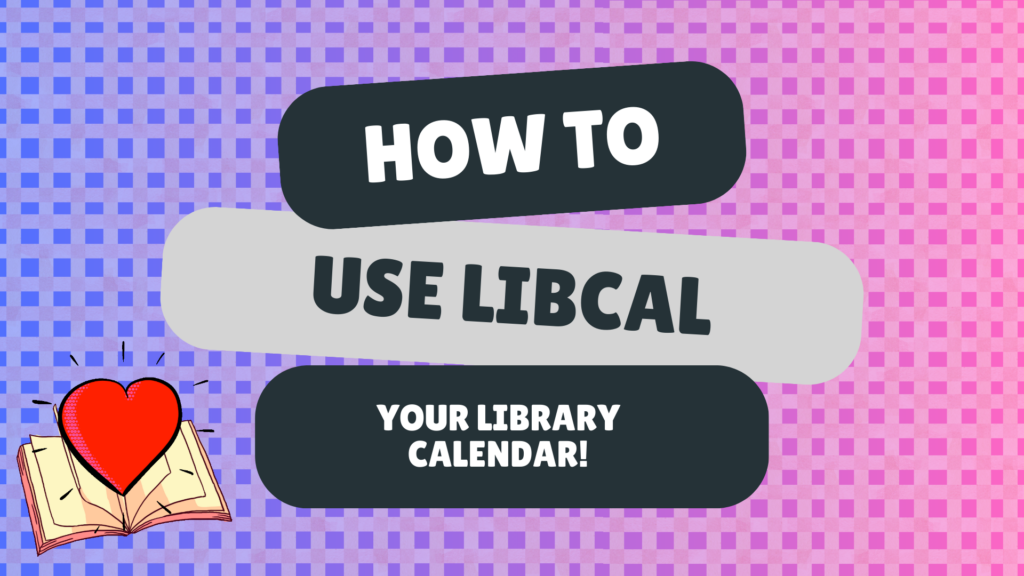
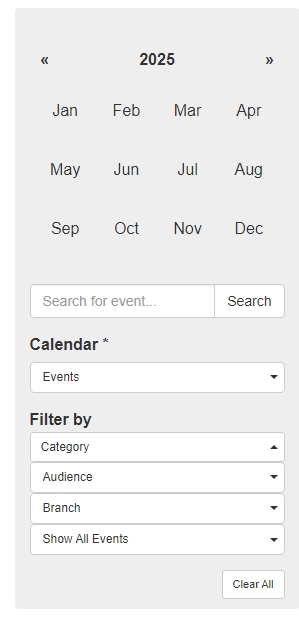
Navigating the Calendar
There’s a couple of different ways you can navigate through the many different library events on our calendar, depending on your preference!
On the left hand side is a gray box. This has all of the months listed on it. From here, you can easily click which month you’d like to view next.
Beneath the months display is a search bar. You can use various keywords to try and find your event. Maybe “dragons” which would yield both “Little Dragons” and “Reading Dragons”!
Taking up most of the screen is the default view of your calendar. It displays the whole month, one week at a time. Events are listed in chronological order from top to bottom. So morning events are on the top, and evening ones are down at the bottom! You can click on the name of any event you would like to learn more about – or hover over the name and a quick mini-menu will pop up with important information like the age group, branch location, and time of the event.
Age Groups
Let’s head back to the gray bar on the left! There’s a header that says “Filter By”. Look underneath it for “Audience.” That’s what’s gonna help us out here! Click on this button.
A drop down menu should appear with five different color coded options:
- Adult (green)
- All Ages (light blue)
- Children (yellow)
- Teen (red)
- Tween (dark blue)
You can click on any one of these options and automagically have all of the events on the right hand side of the screen become filtered. For example – only looking for adult events will take out all of our kids storytime sessions!
↪️ANOTHER TIP: Have you noticed that our social media is covered in tons of color? Each event is color coded to represent the right age group! So now you can know at a glance if the event is for adults, kids, or everyone in between! (But don’t worry. Even if you have trouble distinguishing colors, we’ll always type out which age group the program is for.)
Find Your Branch
Beneath the “Audience” button is a button called “Branch”. click on that to reveal a brand new menu:
- Bob Herzfeld Memorial Library – Benton
- East End Branch
- Gann Museum
- Mabel Boswell Memorial Library
- Non-Library Location (Explained in description)
❓DID YOU KNOW? You can combine both the Audience and Branch filters! So for example, you could look for only Kids events at the Bryant Branch. Try combining the two filters and find the perfect program for you!
How to Register
Here’s the good news: registering for an event at the library is super easy! We’ll let you know on our social media and newsletters if you need to reserve a spot. Typically you’ll need to register if the space for the event is limited, or if there are limited supplies!
First, find the event you would like to attend on the calendar and click on it’s name. Then, scroll down and find the “Begin Registration” button.
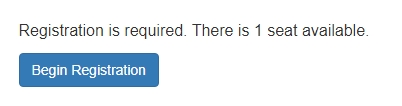
Once you click this button, a seat will automatically be held for you while you input your information. The page will need the following info:
- Full Name
- Phone Number
- We’ll also ask if you have a Saline County Library card with us!
Click the blue “Register” button at the bottom of the page, and you should be all set! Easy peasey.
